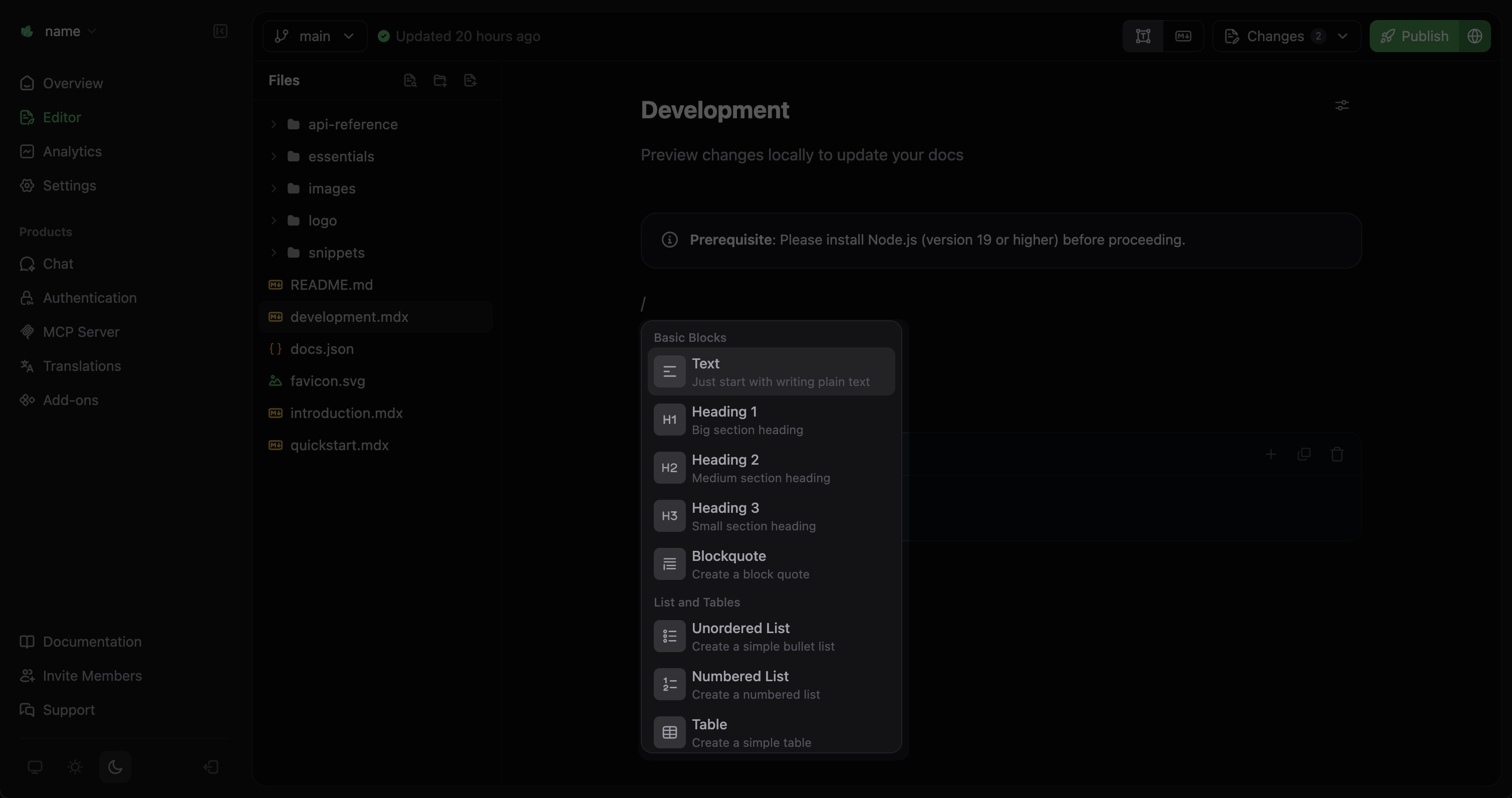Navigating your files
Use the sidebar file explorer to browse your documentation files. Click on any file to open it in the editor. Press Command + P (Ctrl + P on Windows) to search for files by name.Creating new pages
1
Create a new file
Select the Create a new file icon in the file explorer sidebar.

2
Enter a filename
Filenames must end in
.mdx. For example, api-reference.mdx or getting-started.mdx.3
Create and open
Press Enter to create the file. It will open automatically in the editor, ready for content to be added.
Organizing your navigation
Add new pages to your site navigation by editing yourdocs.json file.
1
Open docs.json
Find and open the
docs.json file in your root directory using the file explorer.2
Locate the navigation section
Find the spot in the
docs.json file where you want to add your new page.3
Add your page
Insert your page filename (without the
.mdx extension) in the appropriate group’s pages array.Example: Adding a themes page
Adding a themes page to the Profile group
Editing content
Make changes to your pages using visual mode or Markdown mode in the editor. In visual mode, press / to open the component menu. Add content blocks, callouts, code blocks, and other components to customize your documentation.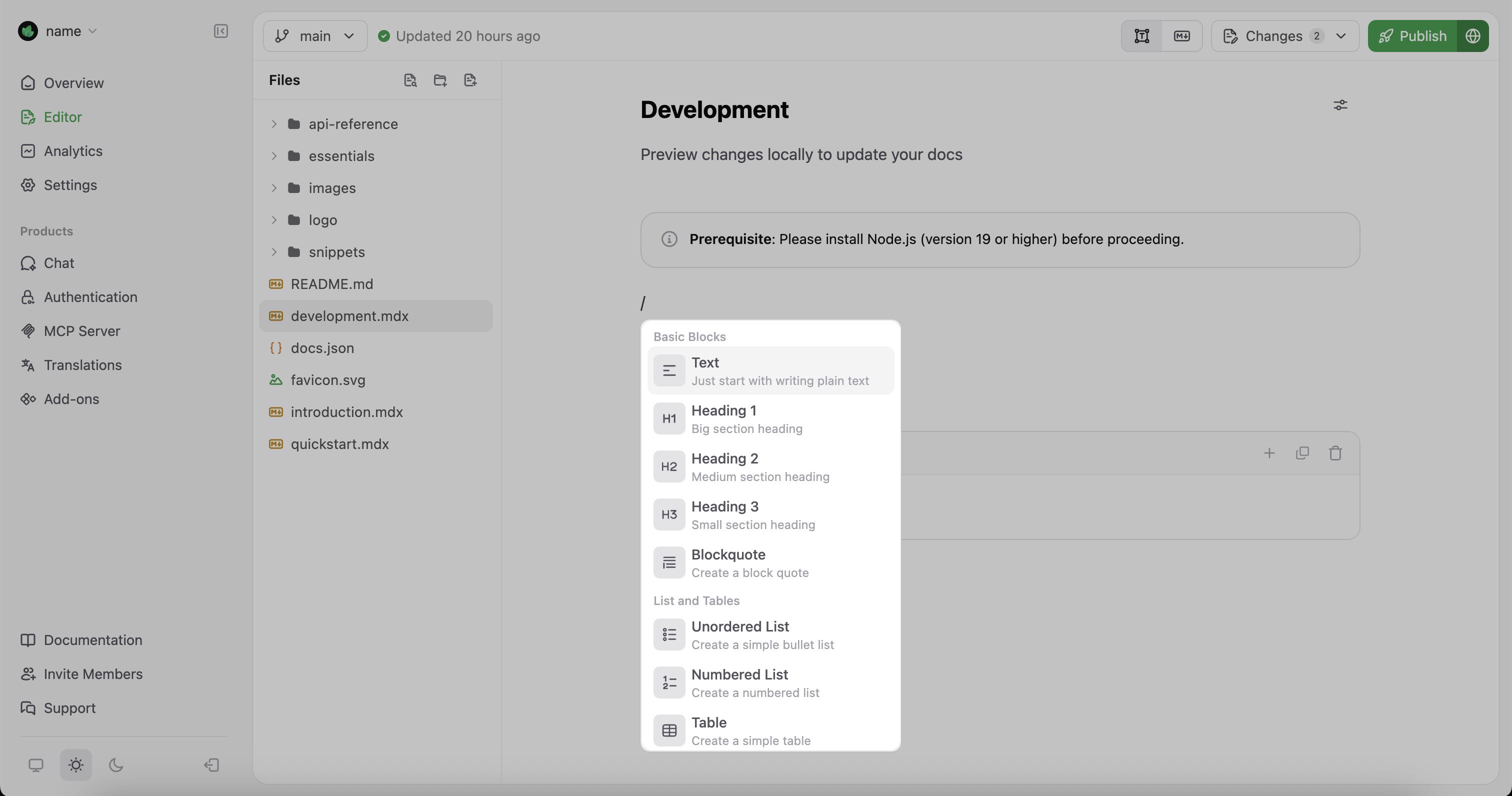
MDX of your pages. This can be helpful when you need to:
- Set specific component properties
- Work with complex nested components
- Copy and paste
MDXcontent from other sources